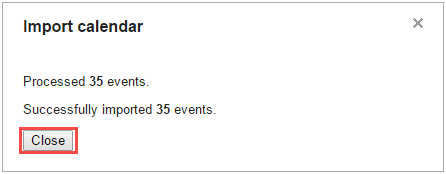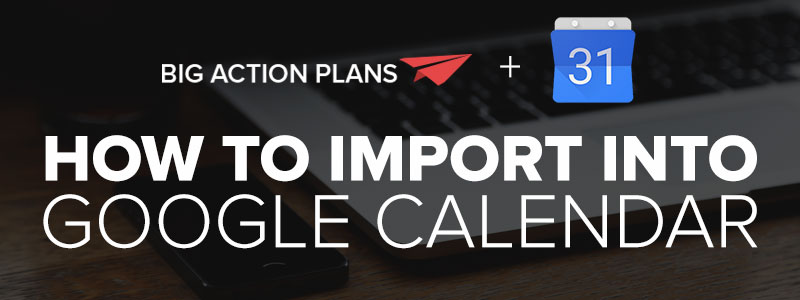
So you’ve downloaded one of our promotional or editorial calendars – Congratulations! You may be asking…
“How do I sync it with my Google calendar?”
Here are two steps to import our promotional calendars (or any others) to your Google calendar:
Step 1: Create A New Google Calendar
1. In your Google Calendar, select Create new calendar from the My Calendars dropdown menu located on the left-hand side of your screen.
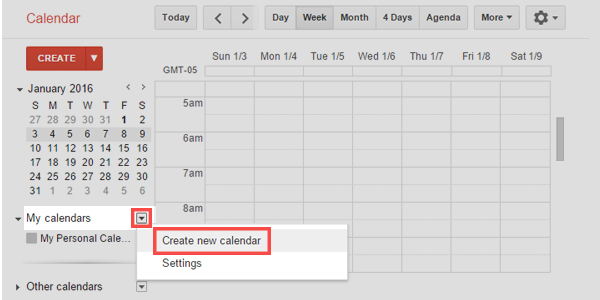
2. The next screen will be Calendar Details. You’re only required to fill out the Calendar Name field, but you may add in other details like the Description, Location, Time Zone and Sharing with Specific People.
Once you’ve filled in all the fields, click Create Calendar.

Step 2: Import Into Google Calendar
1. Select Import calendar from the Other Calendars dropdown menu located on the left-hand side of your screen.
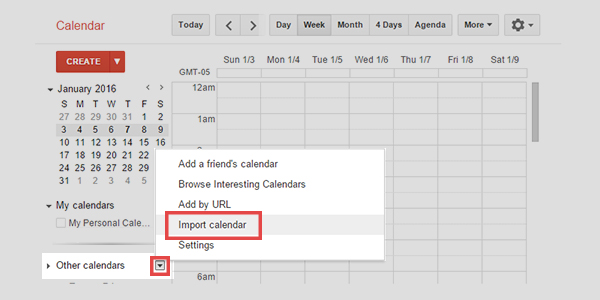
2. Click Choose File and locate the promotional calendar you’ve downloaded. (Essentials, Expanded, etc.) Then choose which calendar you’d like for the promotional calendar dates to be applied – then click import.
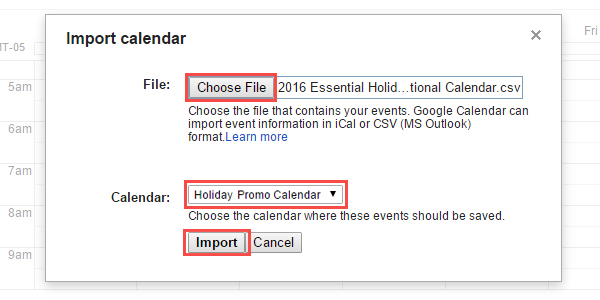
3. An “Import calendar” dialog box will pop-up telling you that “x-number” events were successfully imported.
To finish, click Close.